How to add multiple locations to my profile
Adding multiple locations is only available to retailers and must be approved by Pageant Planet before they are activated on your profile.
1. Login or create an account.
2. You will be taken to your primary profile. Make sure that the appropriate role is showing as the "View your profile as". If not, click the drop down and select "Retailer". Then click "Edit Location"
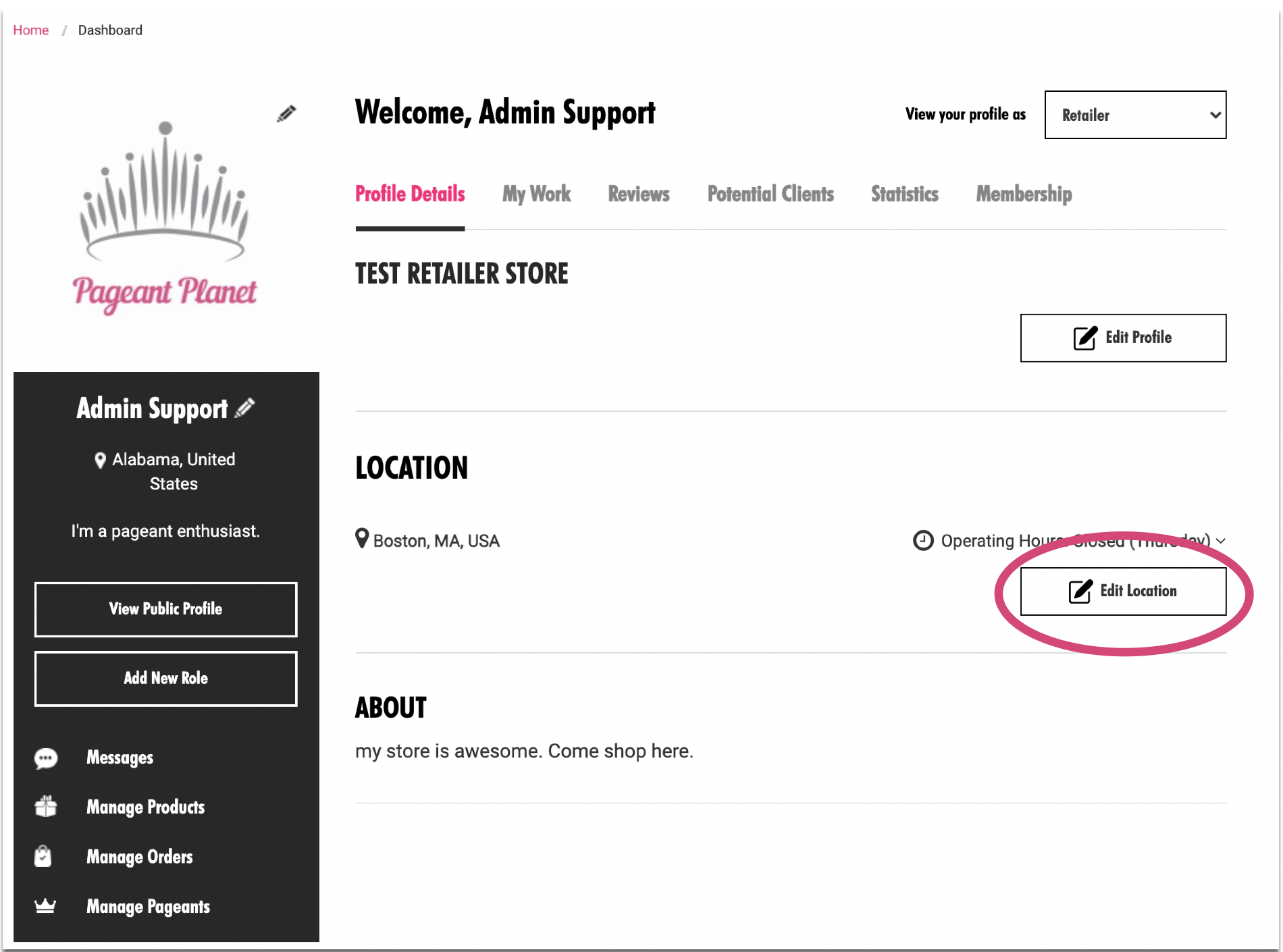
3. Click "Contact to Add More Addresses"
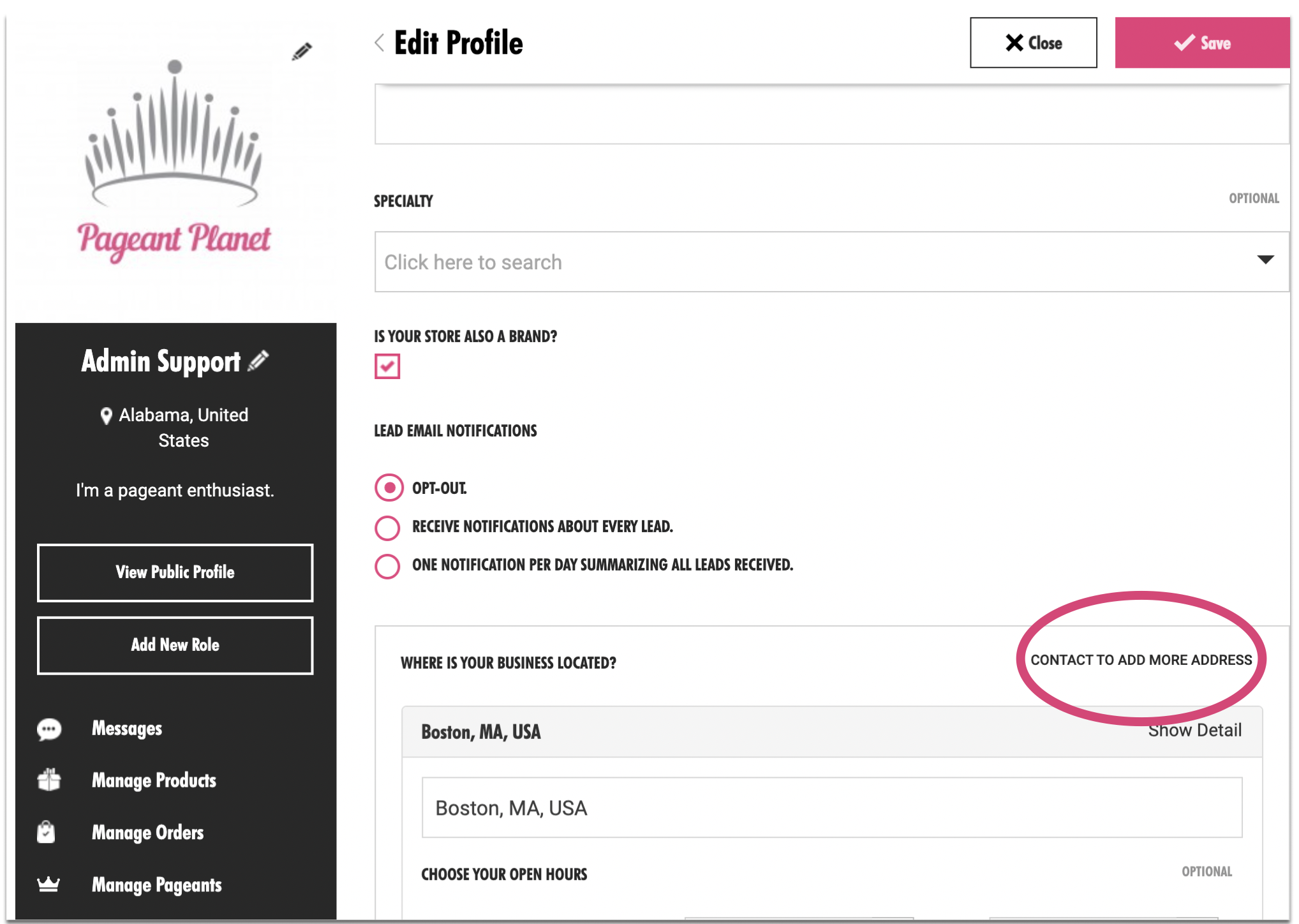
4. Type in your second location and then click "Submit"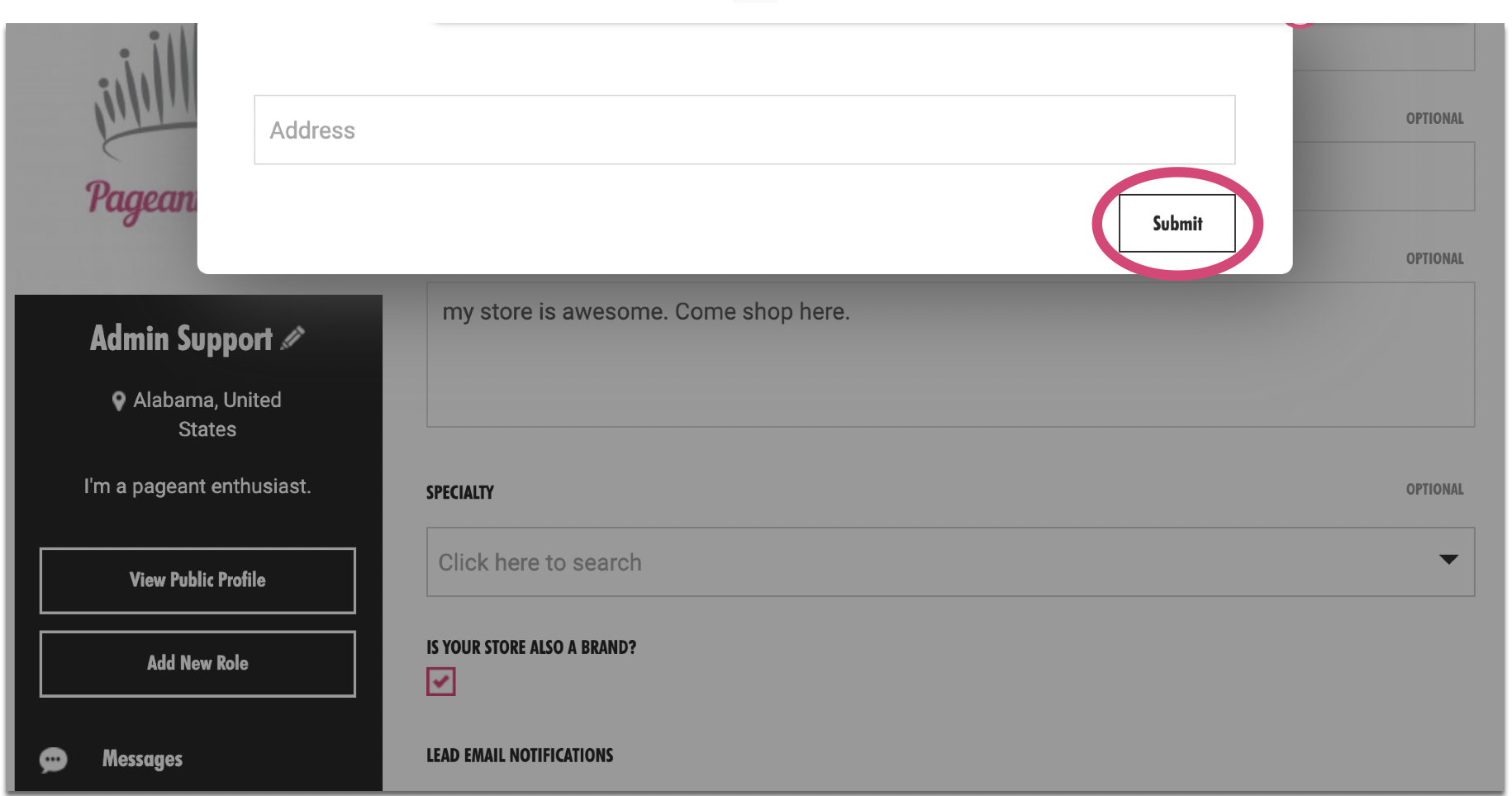
5. If you have more than two locations add the next one and click "Submit". Continue this process until all of your address have been submitted.
Related Articles
How To Add a Pageant I Won to My Profile
Congratulations! We would love for you to add your new title and any other awards you have won to your profile. This information will be shown on both your profile and the pageant profile too. Log in and ensure you are viewing your profile as ...How to Add an Event to a Pageant Profile
Objective: The objective of this video is to show you how to add a new event to a pageant profile efficiently and accurately. Key Steps: Log in to the system and click on "My Dashboard." Ensure that the page is selected on "Pageant" to view the ...How To Add a Pageant
Objective The objective of this document is guide you through the process of adding your pageant to Pageant Planet to access our Pageant Management Software that will help you recruit contestants, management contestants, host your People's Choice or ...How To Add a Banner Image
You have the option to customize your pageant profile with a banner image. To upload your own banner image, follow these steps: 1. Log in to your Pageant Planet profile. 2. On your dashboard, ensure you view your profile as "Pageant" in the upper ...How do I add an award I won?
The following steps are provided specifically for mobile users, although the process may look slightly different when using a desktop. 1. Login and edit your profile or create a new profile. Note: Ensure you've selected the "Contestant" view on your ...