How do I update my product inventory?
As a seller on Pageant Planet, it is important to keep your product inventory up to date. This article will cover how to update your inventory.
1. Login and ensure the correct role is selected.
2. Click "Manage Products".
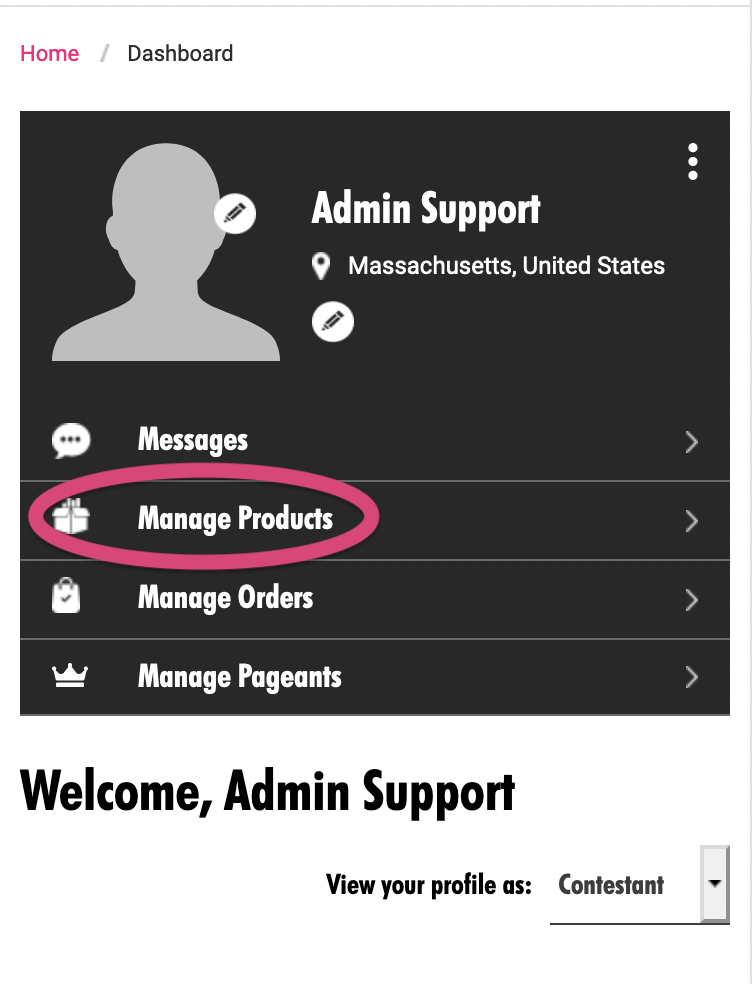
3. Click "View My Products"
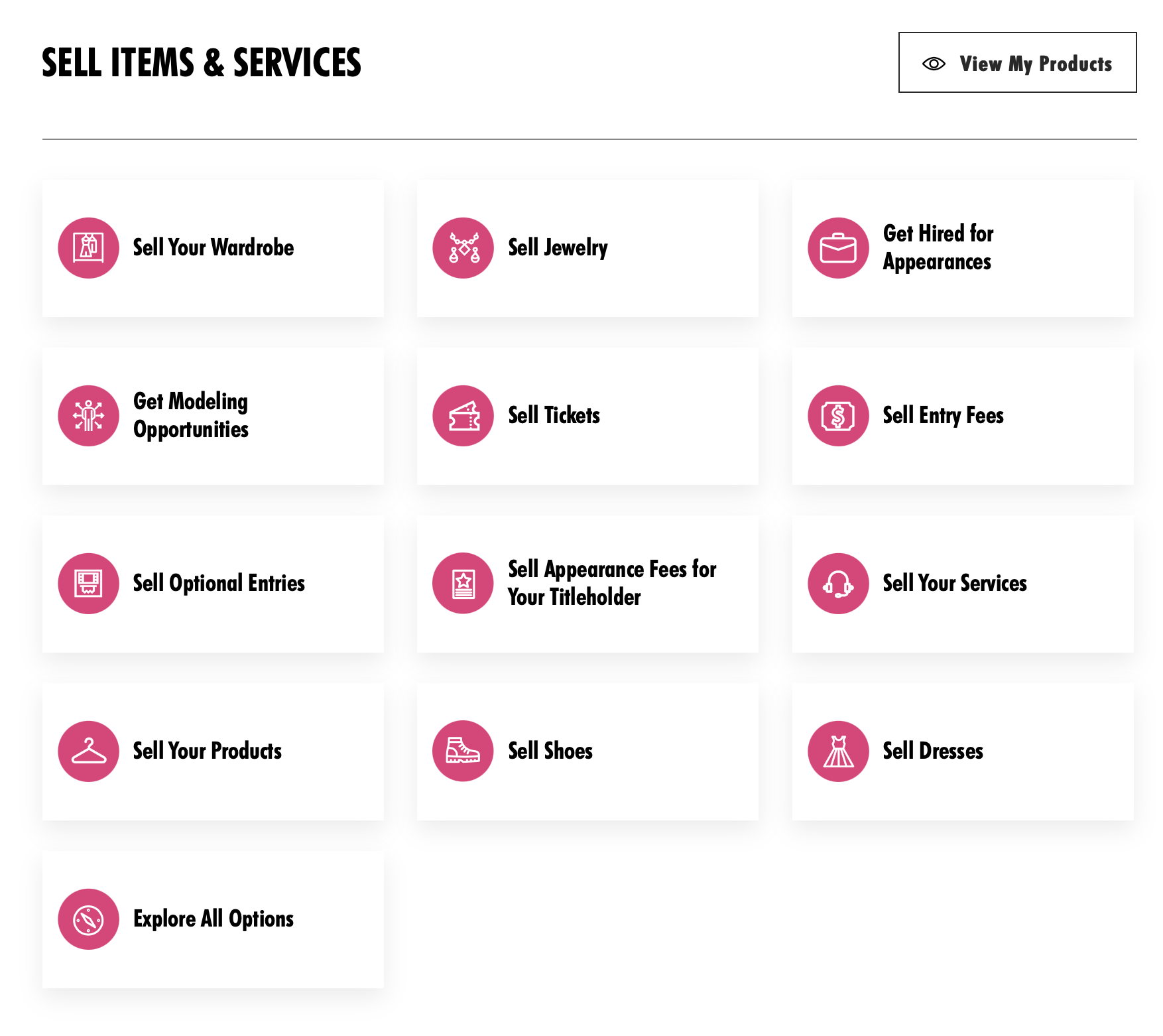
4. Scroll to the product you want to alter and click on the pencil icon.
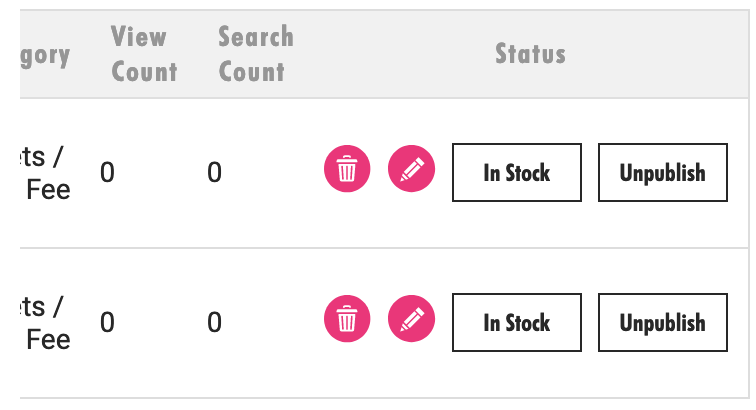
5. Scroll down to the "In Stock" line and enter the number of items you have in stock. Please note: If you have variations of a product you will need to scroll down to the section that reads "Variation Details" and adjust the inventory level at the variation level.
5. Click "Save"
6. If you no longer wish to sell that item, click "unpublish".
You can also mass-update your product inventory from desktop only. To do this:
1. Go to your products using the steps above.
2. Click "Export"
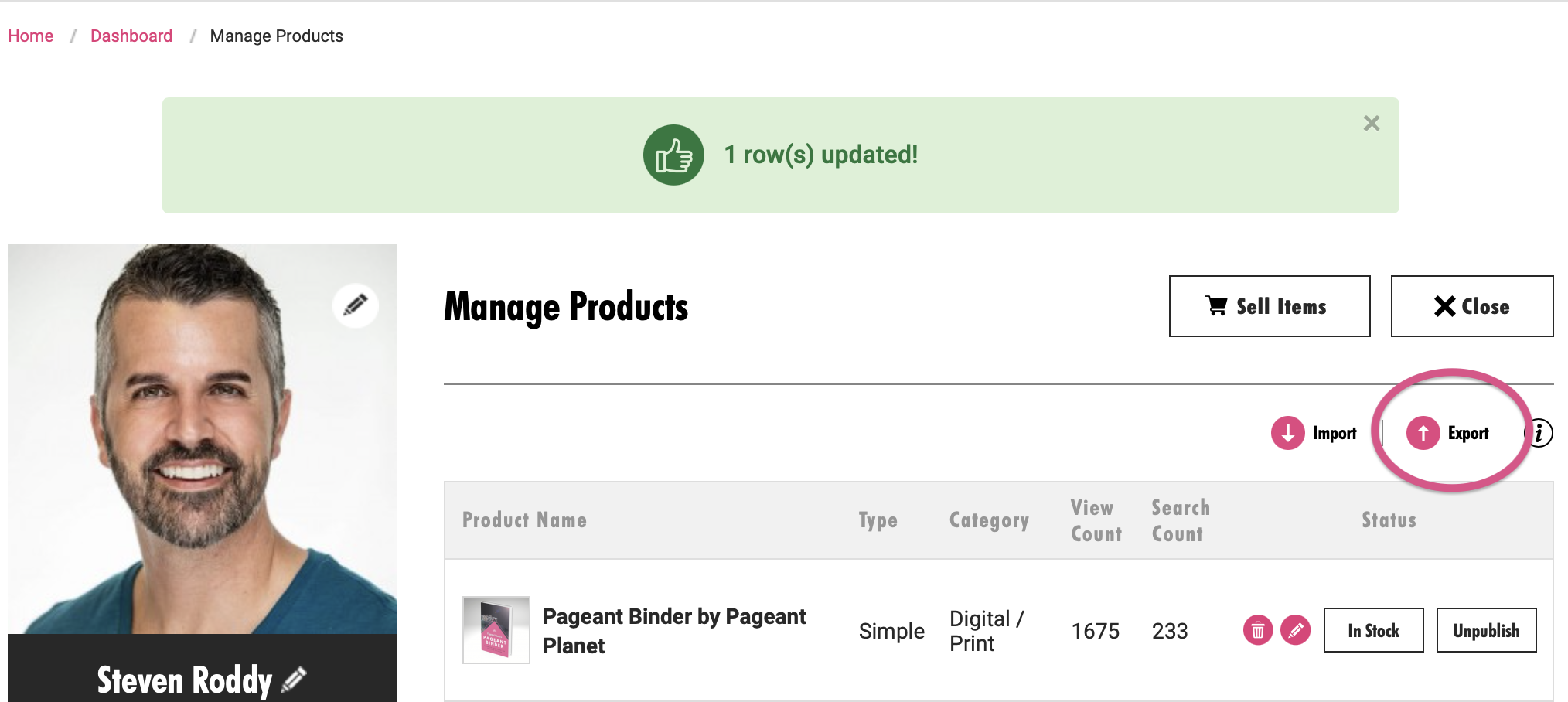
3. Double click on the file downloaded onto your computer or import onto Google Sheets or Excel
4. Update the inventory levels of each product. Please note: this feature only allows you to update inventory items, not to rename products or add new products. To change a product name or add a new product you must edit each manually
5. Save the file as a CSV file to your computer (Please note: you must save the file as a CSV file in order for the next step to work)
6. Click "Import"
When the document successfully loads you will see a message like the below where the number of rows highlighted with correspond with the number of rows you updated on the excel spreadsheet.
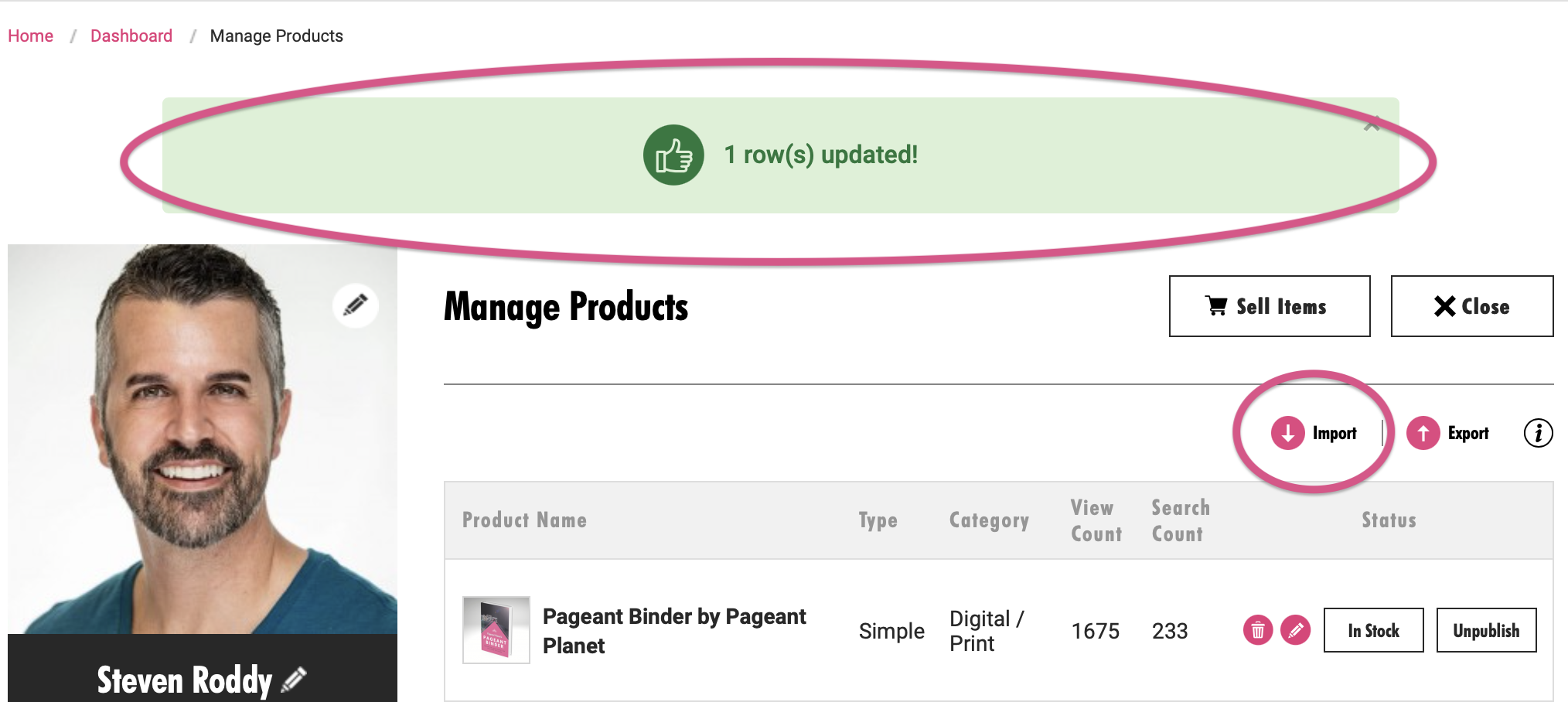
Related Articles
How do I edit a product or service?
To edit your item, please take the following steps: 1. Login and ensure the correct role is selected. 2. Click "Manage Products". 3. Click "View My Products" 4. Scroll to the product you want to alter and click on the pencil icon. 5. Make the ...How do I upload a product image for a variation?
If your item comes in multiple sizes or colors, you can upload specific images for each variation—and you should! It helps your product sell faster and reach more shoppers. ? Why This Matters: If a buyer selects the blue earring variation, they’ll ...How do I update the status of an order?
Once an order has been placed for an item you are selling and you have shipped the order, take the following steps to update the status of the order: 1. Login to your account 2. Click on Manage Orders. 3. Click on the the order that needs to be ...How To Update My Profile
To make edits to your contestants or business profile on our directory, please follow these steps. Login to Pageant Planet Click Dashboard. Contestants: Once you're on your Dashboard, ensure you've selected "Contestant" as the view. 3. Click "Edit ...Can I get an update on my order?
Absolutely! Here’s how it works: ⏳ Order Processing & Shipping Pageant Planet works with multiple independent sellers. After you place your order, the seller has 3 business days to ship your item and upload a tracking number. Once the tracking number ...